XPoker Setup
(X-Poker, LDMultiPlayer, Nox Asst, BlueStacks Multi-Instance)
Follow this guide to learn how to best configure your XPoker client for use with IntuitiveTables.
-
Bet Slider Button Hotkeys (optional)
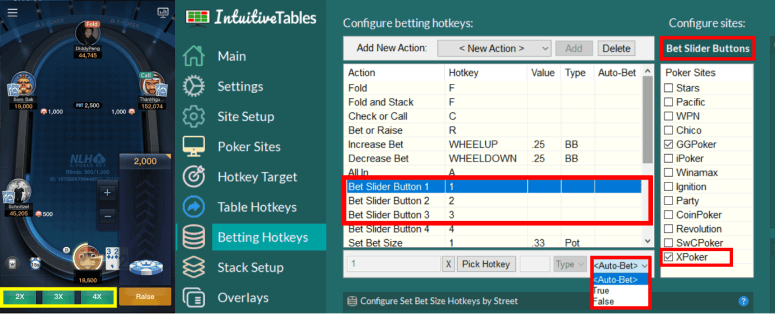
- Bet Slider Button hotkeys can be configured to click the small bet size buttons 1-3 (pictured above).
- Auto-Bet can be set to True to allow for immediate betting of these buttons.
Note: These hotkeys by default will initially click the "Raise" button on the table then trigger the Bet Slider hotkey. Be sure to NOT use these hotkeys when facing an all-in otherwise the all-in button may be clicked.
-
Setup for Numpad Bet Sizing (optional)
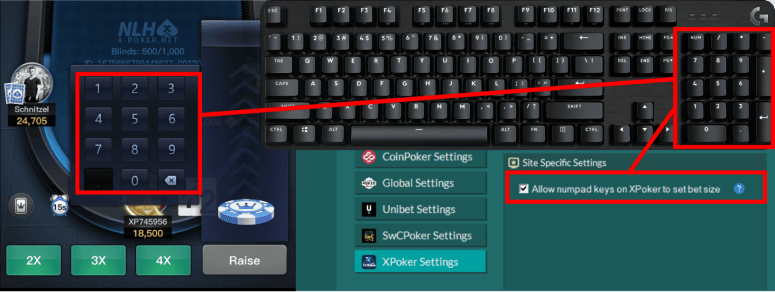
- In the Site Setup tab for xPoker, enable "Allow numpad keys on xPoker to set the bet size".
- This feature will allow Numpad0-9, NumpadDot, and NumpadSub (to delete a number) to type directly into the bet box to modify the sizing.
- This will also bring up the bet slider bar by clicking the "Raise" button on the table and then automatically set focus to the bet box. DO NOT use this feature when facing an all-in.
-
Emulator Setup (optional)
-
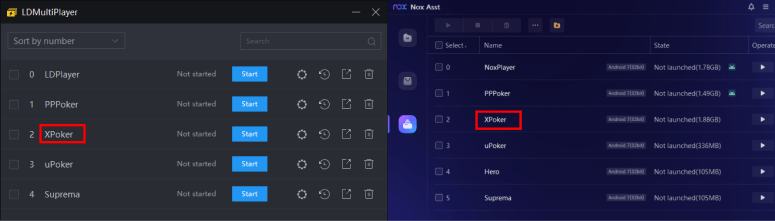
1. XPoker can now be played using LDMultiPlayer/Nox Asst/BlueStacks Multi-Instance instead of the XPoker desktop application. Simply name the player(s) "XPoker" and it should be recognized as a table when XPoker has loaded in the emulator.
-

2. Make sure the side menu is closed on LDPlayer/Nox Player (click the double arrow seen in the photo above). This setting should be remembered in LDPlayer but on Nox you may need to do this every time.
-
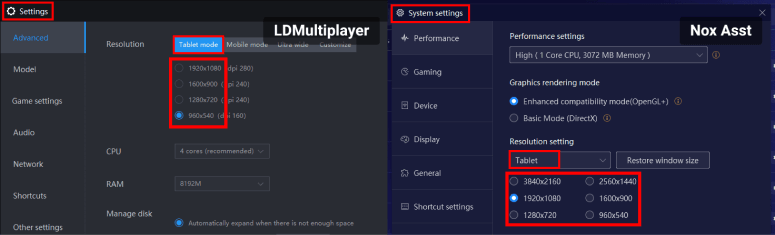
3. In Settings "Tablet mode" must be selected (this is the default). Mobile mode is not supported. Once the poker client is loaded and the emulator changes shape, it will be detected and added to the grid.
Note: Once tablet mode is selected, any resolution can be selected. The first number just has to be larger than the second (e.g. 1600x900)
-
-
Setup for Auto-Cycling (optional)
Note: Auto-cycling only applies to XPoker when played inside LDPlayer, BlueStacks, or Nox.
-
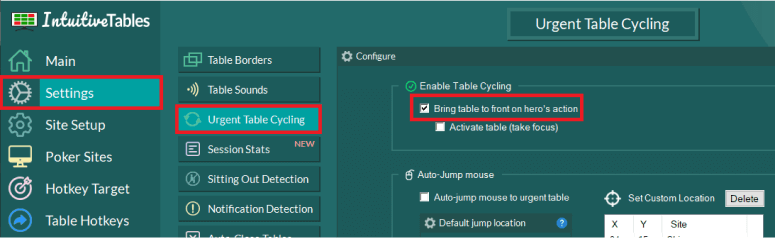
1. For X-Poker auto-table switching to occur, "Bring table to front on hero's action" must first be enabled (if greyed out ignore this step).
-
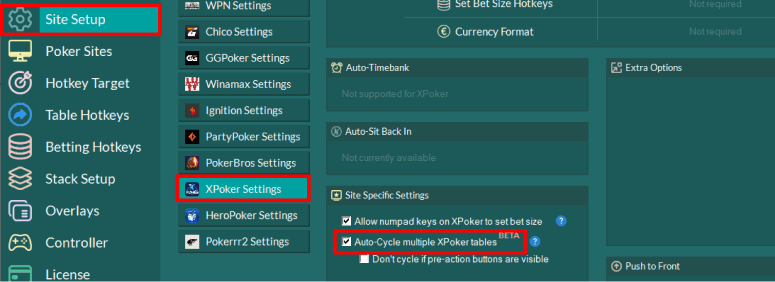
2. Enable "Auto-cycle multiple X-Poker tables" in the Site Setup tab for X-Poker.
Note: X-Poker table cycling will only switch between tables inside an emulator when the emulator window is active.
It is suggested to turn on "Hero Action Required" borders and/or sound alerts to know when a X-Poker table is urgent if the window is not focused.
-
Troubleshooting
How do I make my X-Poker tables fit better in the grid?
Tables on emulator sites are much taller than normal tables. In order to fit emulator tables better in the grid, it is suggested to add specific emulator slots. To see how to do this, see steps #2 and #3 in the Emulators Guide.
My XPoker keeps crashing or automatically closing tables
-
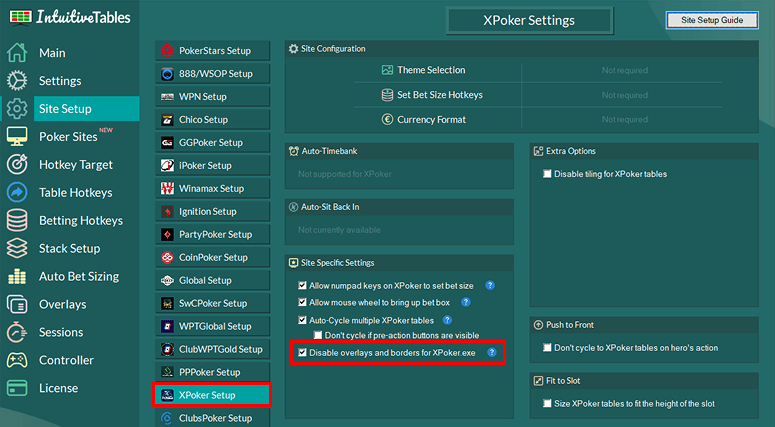
You may experience XPoker crashes if you have any overlays or table borders enabled for XPoker. Make sure "Disable overlays and borders for XPoker.exe" is enabled.
-
Note: Still having an issue with XPoker? Ask in Discord or contact support@intuitivetables.com.
Back to Site SetupReady to get started?
The free two week trial includes access to all available features. No credit card is required.