KKPoker Setup
(KKPoker, KKPoker Global, LDMultiPlayer, Nox Asst, BlueStacks Multi-Instance)
Follow this guide to learn how to best configure your KKPoker client for use with IntuitiveTables.
-
Enable KKPoker
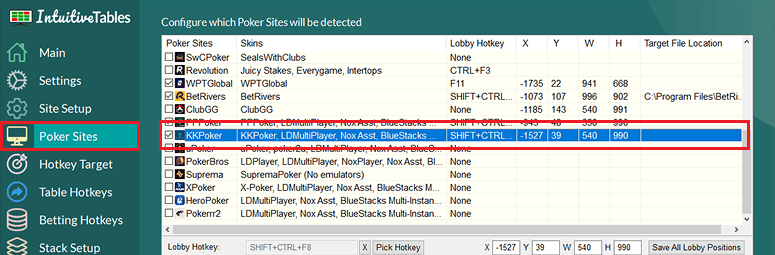
- You will need to enable "KKPoker" in the Poker Sites tab since KKPoker is now its own site inside of IntuitiveTables.
-
Enable Hotkeys (Optional)
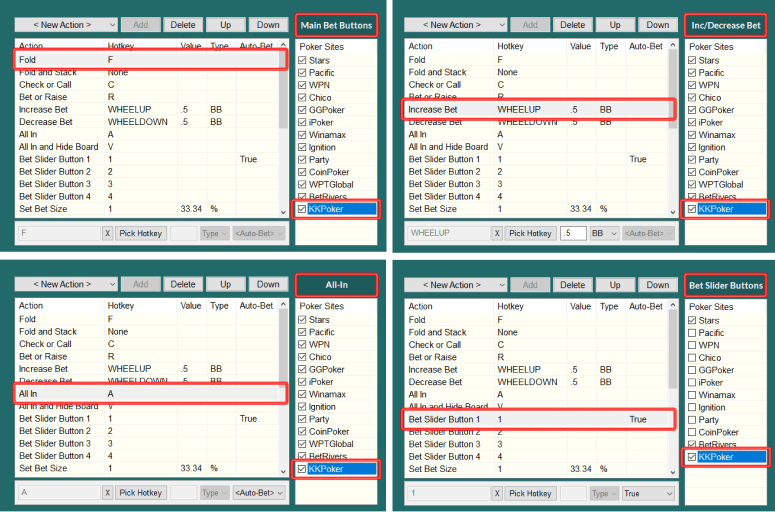
- Make sure KKPoker is enabled for each hotkey group you want to use.
-
Game Display Settings
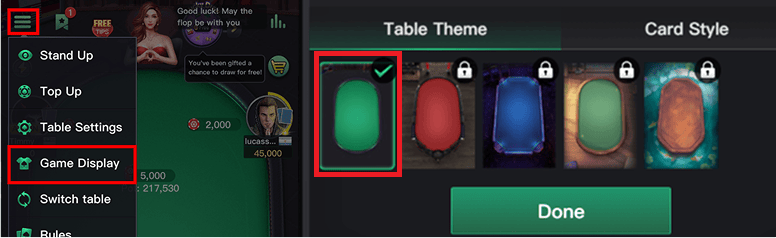
- Only the first theme with green felt are supported. This should be the default setting.
- Note: Hotkeys and table urgency may not work properly if you use any other themes.
-
Bet Slider Button Hotkey Setup (optional)
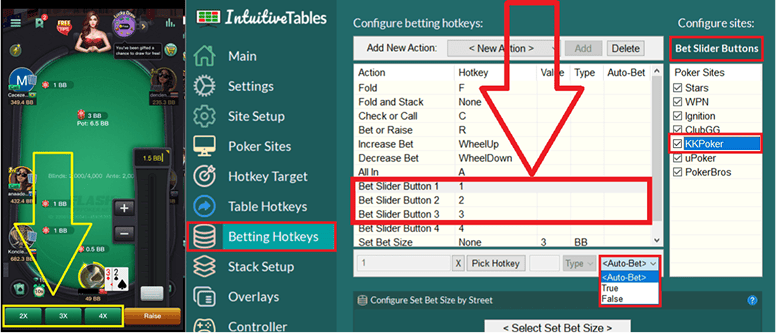
- Bet Slider Button hotkeys can be configured to click the small bet size buttons 1-3 (pictured above).
- Auto-Bet can be set to True to allow for immediate betting of these buttons.
- We suggest enabling "Exact Betting" so that the bet doesn't automatically get placed when the hotkey is pressed (see image below).
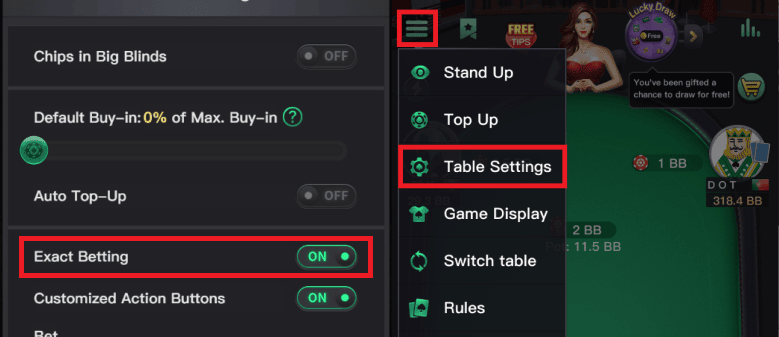
Note: These hotkeys by default will initially click the "Raise" button on the table then trigger the Bet Slider hotkey. Be sure to NOT use these hotkeys when facing an all-in otherwise the all-in button may be clicked.
-
Setup for Numpad Bet Sizing (optional)

- In the Site Setup tab for KKPoker, enable "Allow numpad keys on KKPoker to set the bet size".
- This feature will allow Numpad0-9, NumpadDot, and NumpadSub (to delete a number) to type directly into the bet box to modify the sizing.
- This will also bring up the bet slider bar by clicking the "Raise" button on the table and then automatically set focus to the bet box. DO NOT use this feature when facing an all-in.
-
LDMultiPlayer/Nox Asst/BlueStacks Multi-Instance Setup (optional)
-
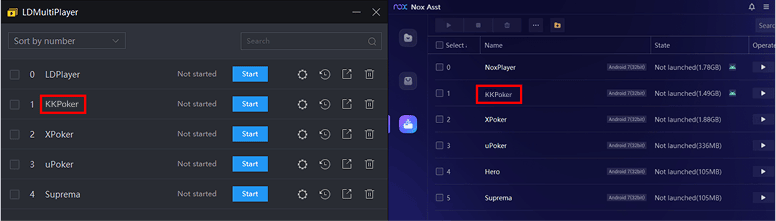
1. KKPoker can now be played using LDMultiPlayer/Nox Asst/BlueStacks Multi-Instance instead of the desktop application. Simply name the player(s) "KKPoker" and it should be recognized as a table when KKPoker has loaded in the emulator.
-

2. Make sure the side menu is closed on LDPlayer/Nox Player (click the double arrow seen in the photo above). This setting should be remembered in LDPlayer but on Nox you may need to do this every time.
-
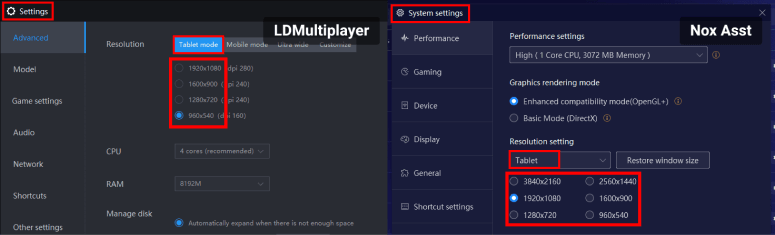
3. In Settings "Tablet mode" must be selected (this is the default). Mobile mode is not supported. Once the poker client is loaded and the emulator changes shape, it will be detected and added to the grid.
Note: Once tablet mode is selected, any resolution can be selected. The first number just has to be larger than the second (e.g. 1600x900)
-
-
Troubleshooting
How do I make my KKPoker tables fit better in the grid?
Tables on emulator sites are much taller than normal tables. In order to fit emulator tables better in the grid, it is suggested to add specific emulator slots. To see how to do this, see steps #2 and #3 in the Emulators Guide.
Note: Still having an issue with KKPoker? Ask in Discord or contact support@intuitivetables.com.
Back to Site SetupReady to get started?
The free two week trial includes access to all available features. No credit card is required.