Global Poker Setup
Follow this guide to learn how to best configure your Global Poker client for use with IntuitiveTables.
-
Note: Global Poker is very strict with 3rd party tools so use at your own risk. Please do not request hotkeys or other features. IntuitiveTables will only move and resize windows from Global Poker but even this is not officially supported by Global Poker.
Setup for Table Placement
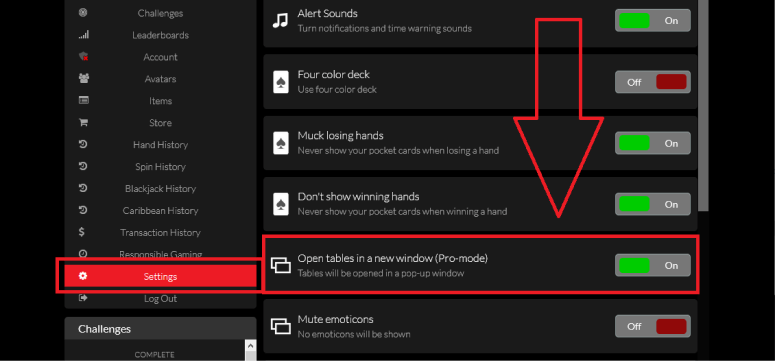
- Make sure you are in Pro-Mode. This brings new tables out in separate windows.
- Both Firefox and Chrome are supported however if you want to play stacked you will need to use Chrome. See troubleshooting below.
-
Setup for Lobby Hotkey
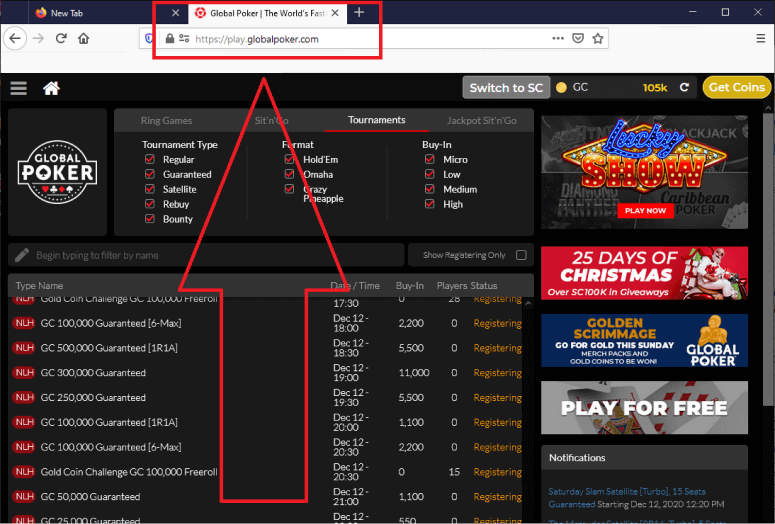
- The Global Poker Lobby hotkey (configured in the Poker Site Tab) will function as long as the Global Poker Lobby is the selected tab on it's browser window.
-
Troubleshooting
How do I get Stack and Tile or Multi-Stack mode to work on Global Poker?
To use Stack and Tile or Multi-Stack mode you must use Chrome using windows "Run" command.
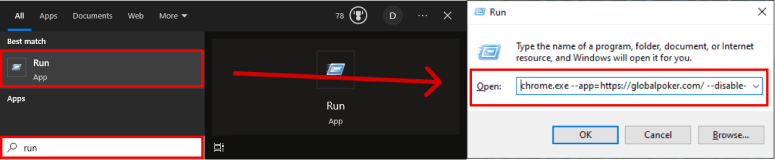
- Go to start bar and search and open "Run".
- Enter the command:
chrome.exe --app=https://globalpoker.com/ --disable-renderer-backgrounding --disable-background-timer-throttling --disable-backgrounding-occluded-windows - Repeat this any time you want to open Global Poker to allow stacking to work properly.
Note: It's possible to make a desktop shortcut to run Global Poker specifically in this way. If you need instructions on how to create a desktop shortcut for this reason please contact support.
Note: Still having an issue with Global Poker? Ask in Discord or contact support@intuitivetables.com.
Back to Site SetupReady to get started?
The free two week trial includes access to all available features. No credit card is required.