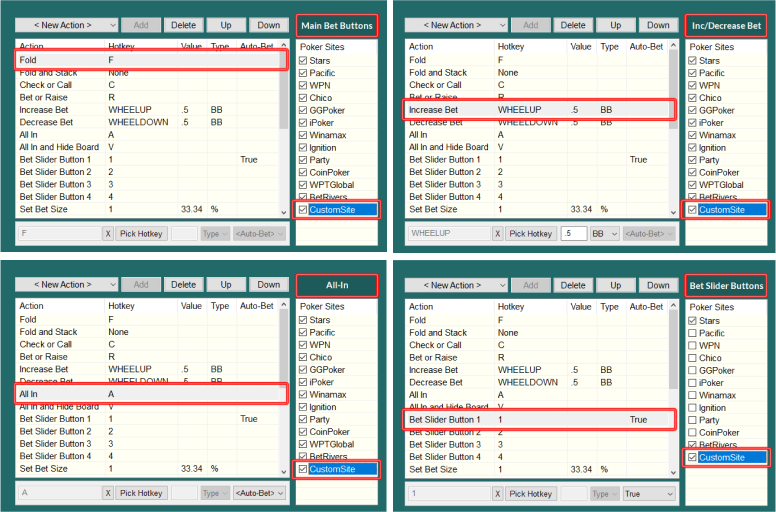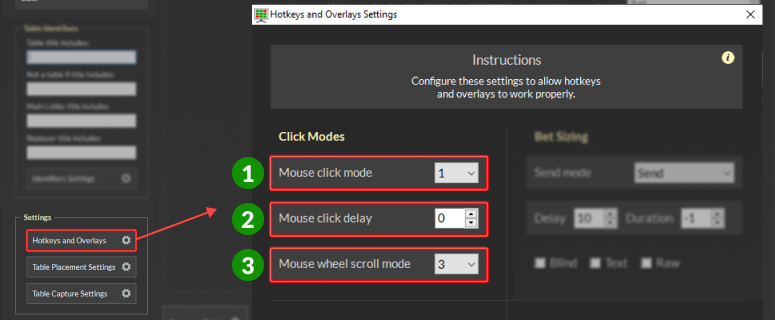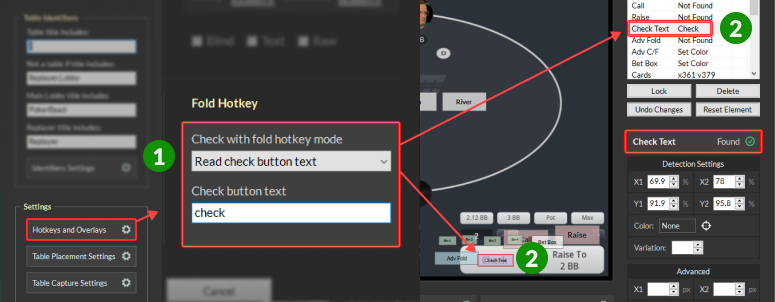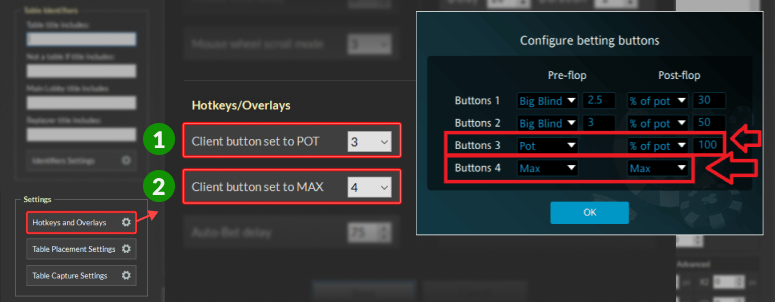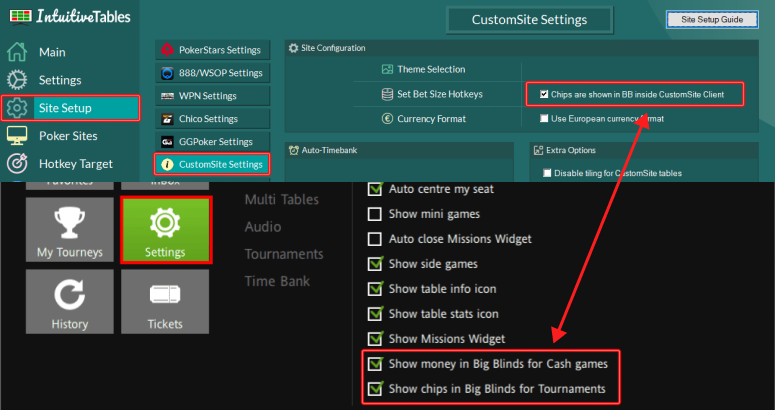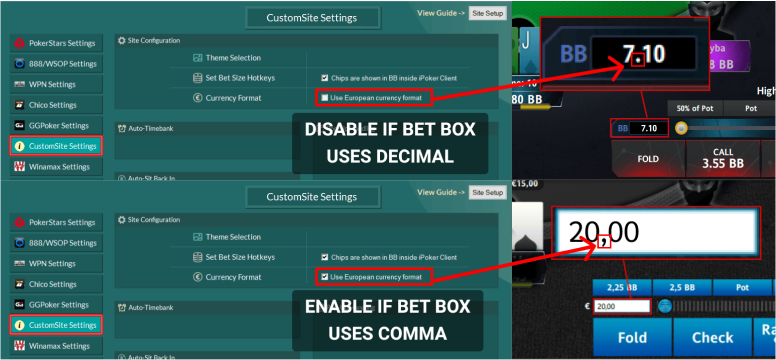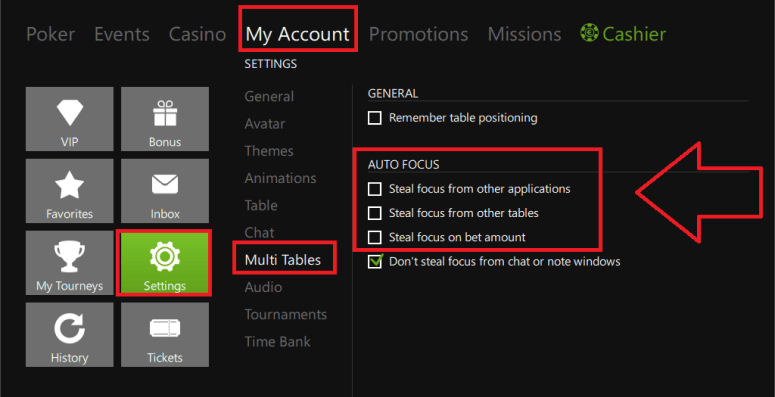Mouse Click Mode
Once hotkeys are enabled and table elements are mapped, try your hotkeys on the table. If the hotkeys are not working, try adjusting the "Mouse click mode" and then try the hotkey again.
Mouse click modes
- Mode 1 - Sends a click event without moving the mouse.
- Mode 2 - Sends an alternative click event without moving the mouse.
- Mode 3 - Moves the mouse and sends a click then returns the mouse to original position.
- Mode 4 and 5 - Moves the mouse and sends an alternative click then returns the mouse to original position.