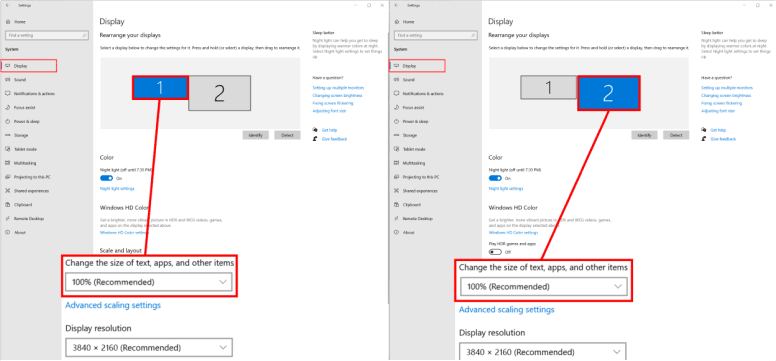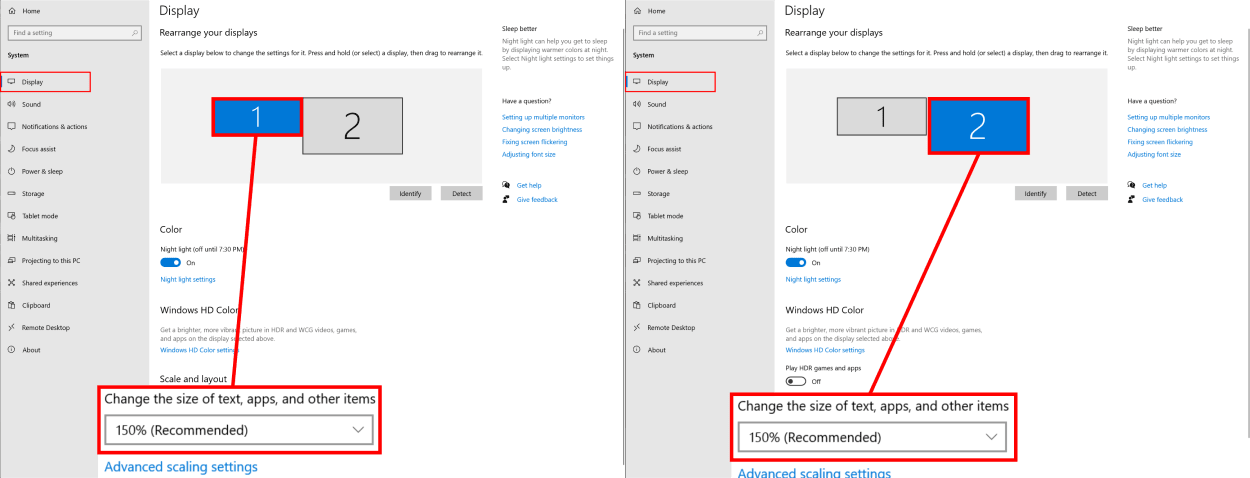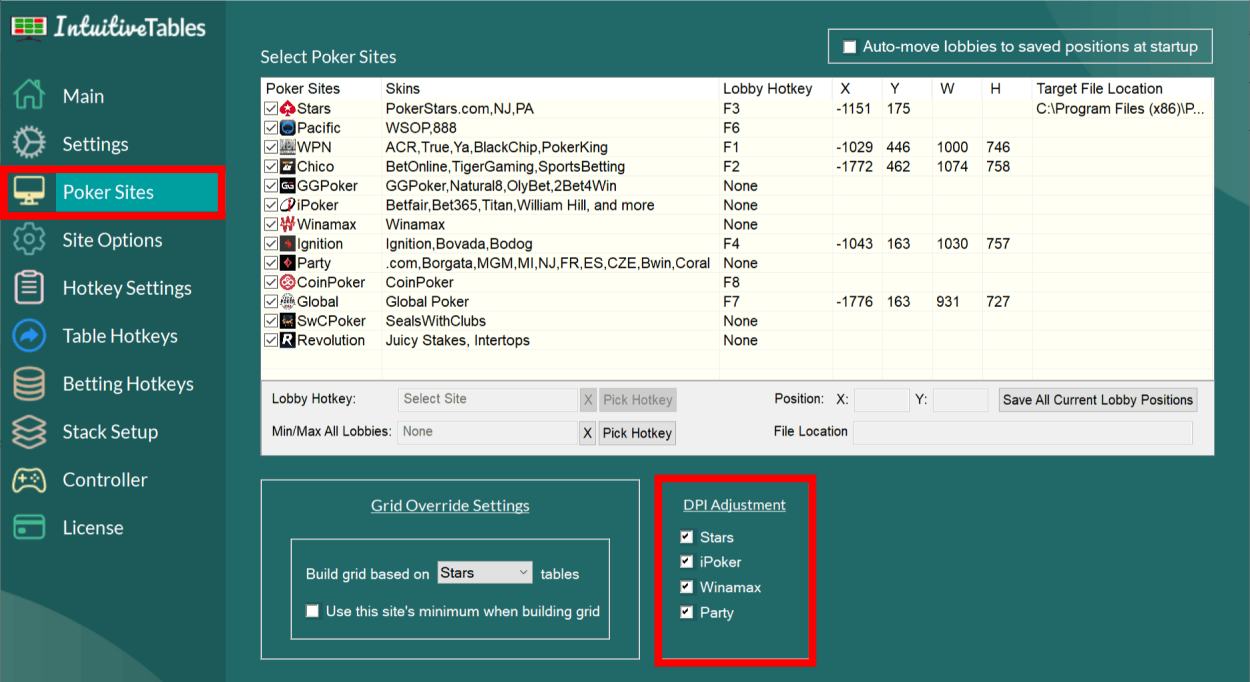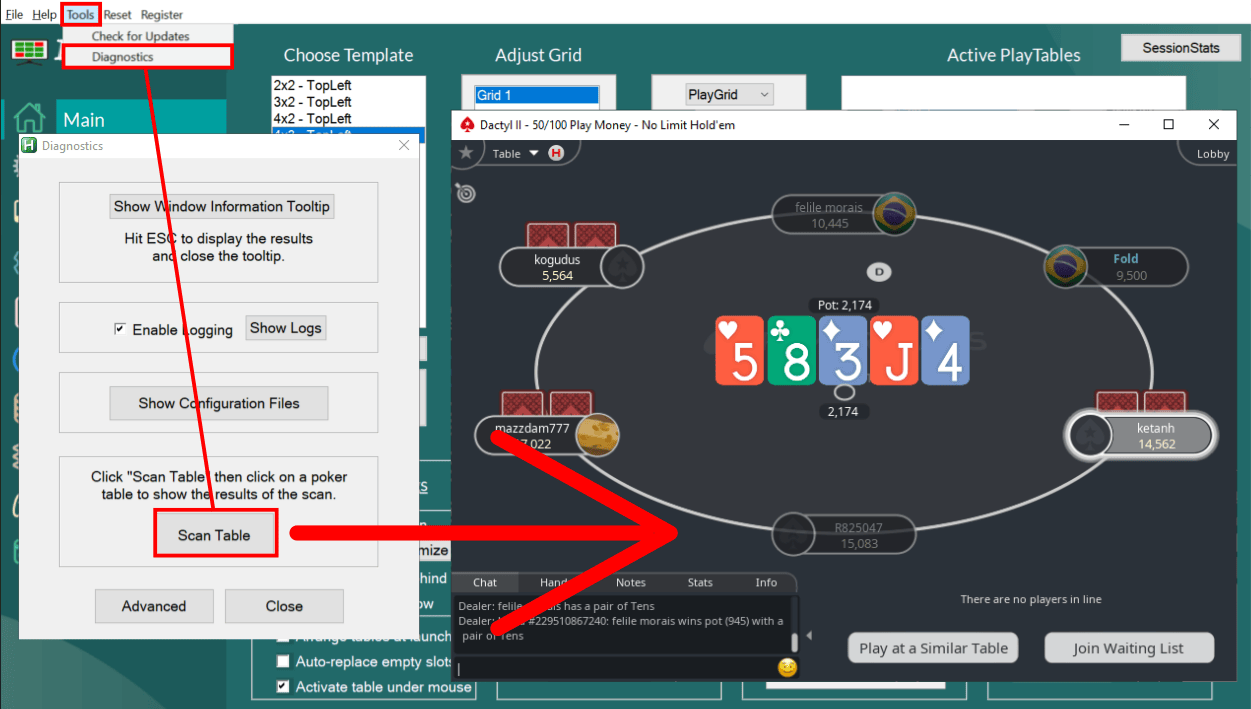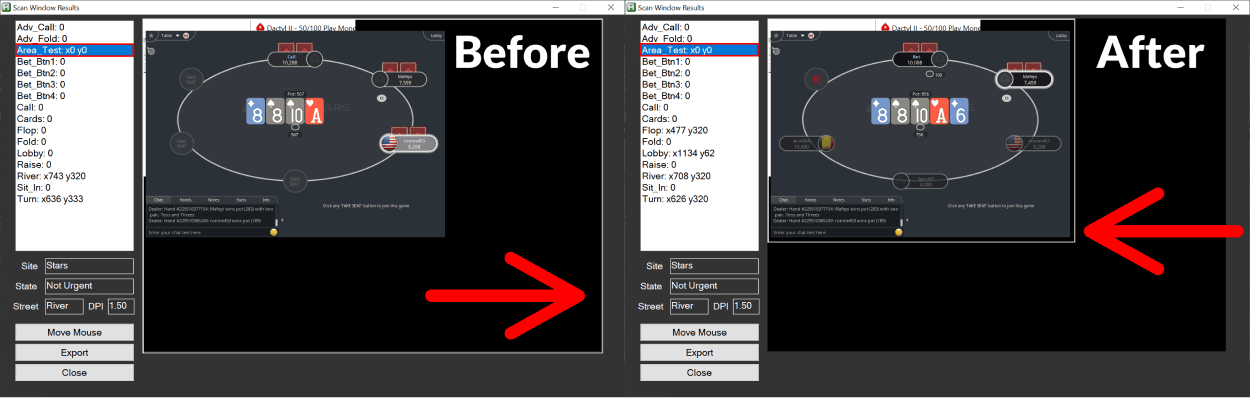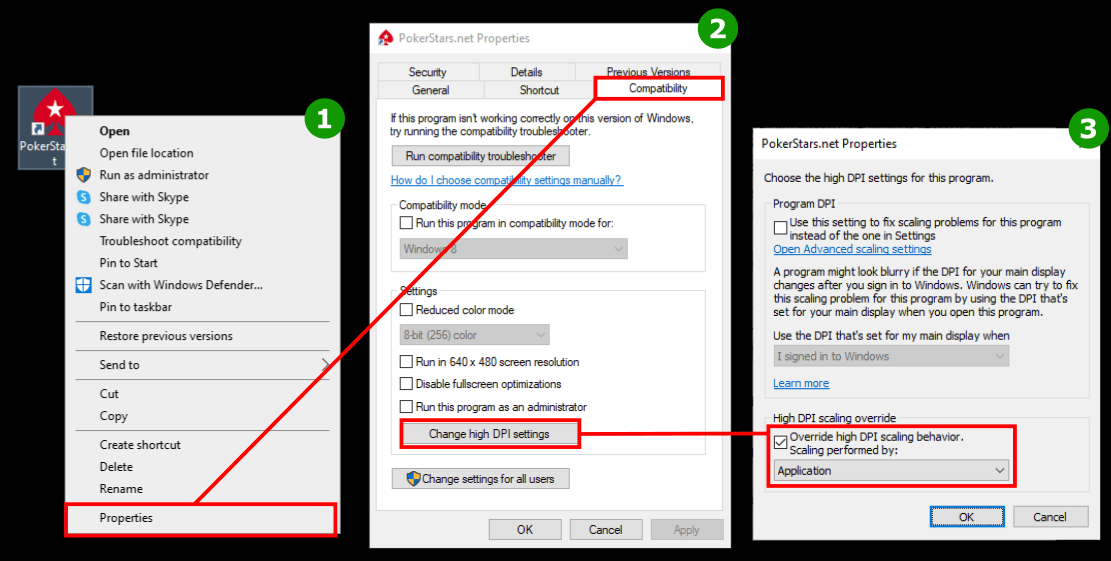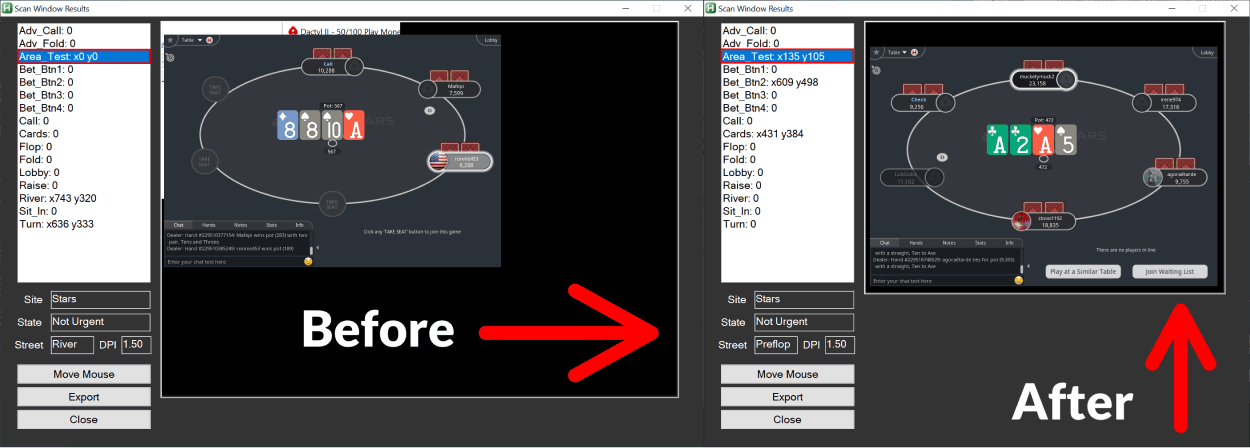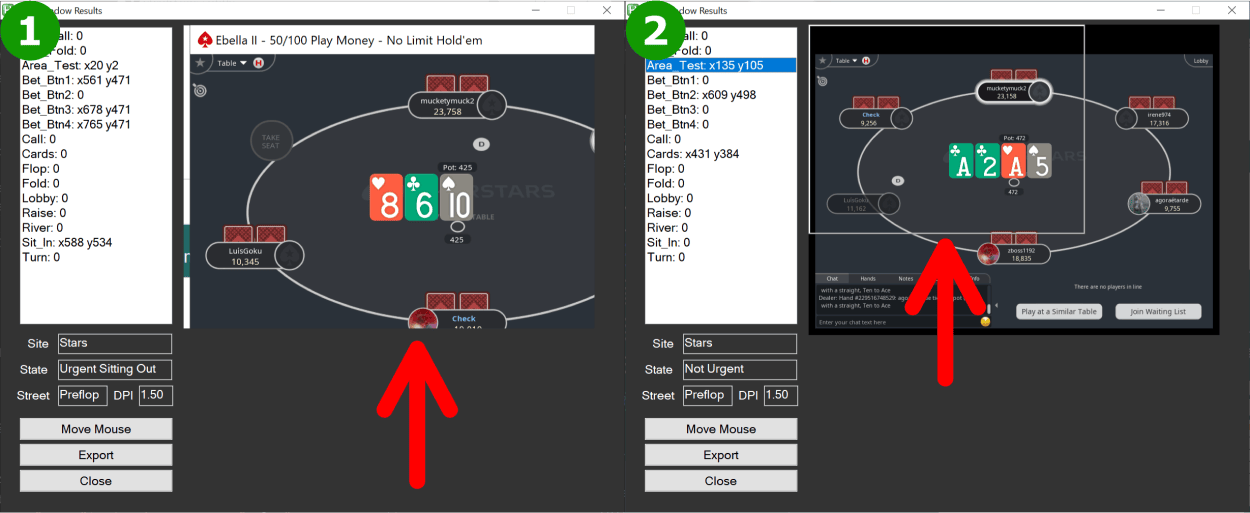Match Scale and Layout (recommended)
If you have more than one monitor make sure all values for Scale and Layout match. They can all be 150%, 175%, 100%, etc. they just need to match. Otherwise, certain issues with table placement or the detection of table elements can occur.