Overlays Guide
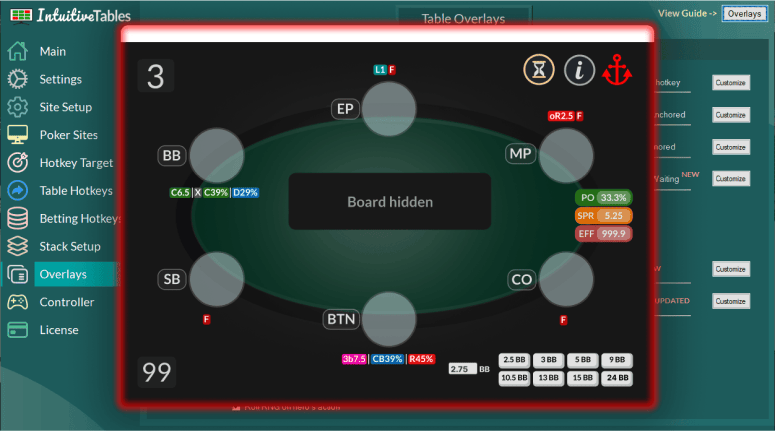
-
What are table overlays?
Table overlays are small texts, icons, or buttons that can be displayed on the poker table to help improve your experience while playing poker using IntuitiveTables.
-
What is covered in this guide?
Many overlays will work right away but others may require a bit of setup. If you have any issues with any of the overlays, this guide should help you resolve them.
Basic Overlays
-
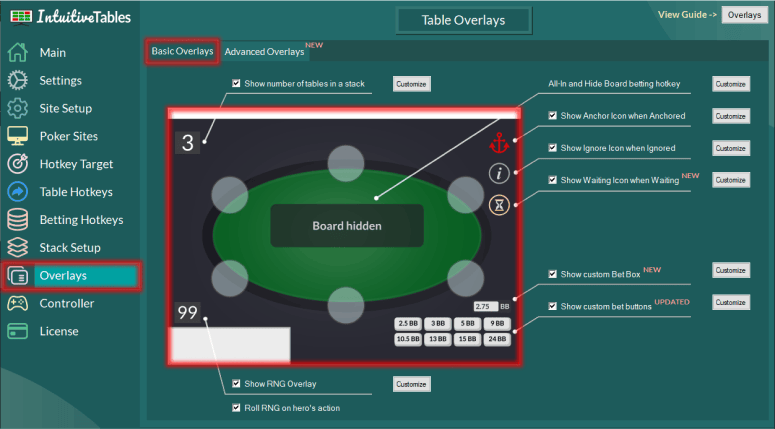
-
Bet Buttons
VIEW SETUPConfigure custom bet buttons to be display on hero's action. Choose how many rows and total buttons are visible preflop and postflop.
-
Bet Box
VIEW SETUPThe custom bet box overlay works like the built in site's bet box except with a few additional advantages such as auto-focus and typing a % of the pot to bet.
-
Random Number Generator
VIEW SETUPA random number can displayed directly on the table. The RNG can be rolled at the start of your turn, by clicking the RNG, or by using the Random Number Generator hotkey. Available for all sites except Chico, GGPoker, and Global Poker due to their ToS.
-
Stack Count
VIEW SETUPThis overlay appears when multiple tables occupy a slot. This can be very useful when stacking to know how many tables occupy each slot.
-
Hide Board When All-In
VIEW SETUPHide the board whenever the hero is all-in with the "Hide board when all-in" overlay.
-
Anchored Icon
VIEW SETUPThis icon is displayed when the "Anchor Table to Grid" hotkey is used.
-
Ignored Icon
VIEW SETUPThis icon is displayed when the "Ignore Table" hotkey is used on a poker table.
-
Waiting Icon
VIEW SETUPThis icon is displayed when the table is sent to a Waiting Slot.
-
Take Screenshot
VIEW SETUPThis overlay can be used to take screenshots of the table.
Advanced Overlays
-
Supported Sites for Advanced Overlays
-
 Ignition - Ignition, Bodog, Bovada
Ignition - Ignition, Bodog, Bovada
-
 Winamax - Winamax
Winamax - Winamax
-
 Pacific - 888, WSOP
Pacific - 888, WSOP
-
 Chico - BetOnline, TigerGaming, SportsBetting, Pokerdom, PokerBet
Chico - BetOnline, TigerGaming, SportsBetting, Pokerdom, PokerBet
Note: We are working hard to add support for Advanced Overlays to more sites in the future.
-
-
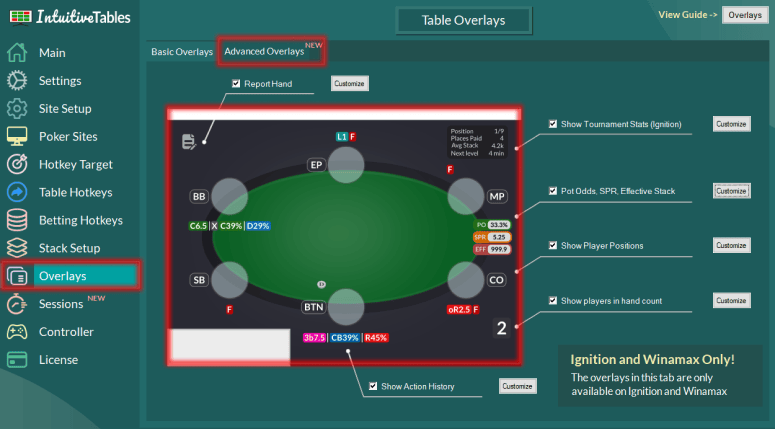
-
Action History
VIEW SETUPSee the history of actions including the bet sizes on each street of each player throughout the hand.
-
Player Positions
VIEW SETUPSee the positions of each player on the table. Positions names can be modified as well as color coded.
-
Utilities
VIEW SETUPView your Pot Odds, Stack to Pot Ratio, and Effective Stack all in one overlay.
-
Players in Hand
VIEW SETUPEasily see how many players are still remaining in the hand.
-
Tournament Stats
VIEW SETUPShow important tournament information in an overlay data such as your position, places paid, average stack and more. Available only for Ignition/Bodog/Bovada.
-
Report Hand
VIEW SETUPUsed to help diagnose any issues with Action History, Positions, Utilities, or Set Bet Size hotkeys.
Custom Bet Buttons
-
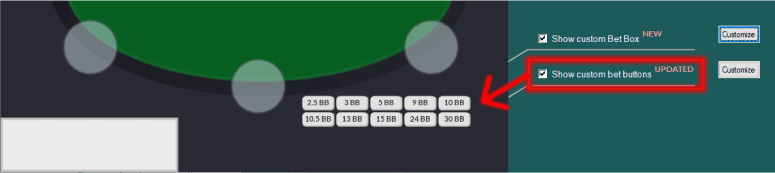
-
What are custom bet buttons?
Custom bet buttons allow you to display an unlimited amount of additional bet buttons on each poker table when it's your turn to act. This can be useful if the poker site does not offer enough sizing options in the client.
-
Configure Sizings
Choose the sizings you want on your custom bet buttons here. By default preflop sizings are in big blinds and postflop sizings are in % pot but you can use the dropdown menu to change between options.
-
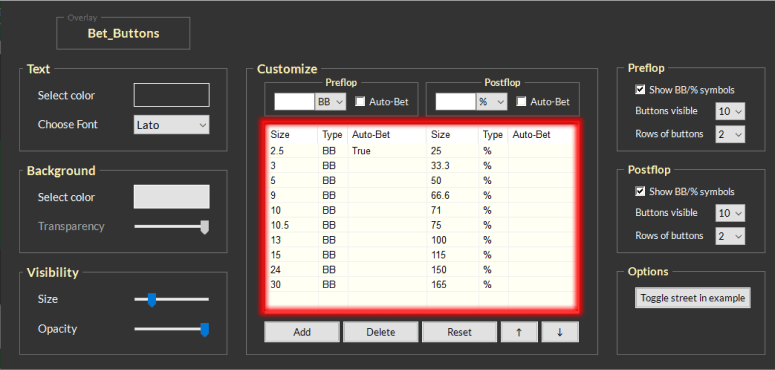
-
Number of visible bet buttons
Choose the number visible bet buttons to be displayed on hero's action for preflop and postflop.
-
Number of bet button rows
Adjust the orientation of the visible bet buttons by choosing the amount of bet button rows for preflop and postflop.
-
Note: You can now set hotkeys directly to these bet buttons. Navigate to the Betting Hotkey tab and choose "Overlay Button 1-10" for new action and set a hotkey.
Troubleshooting
My bet buttons don't show up on my turn
This could be a configuration issue. Please review the Site Setup Guide for each site you are having issues.
If you followed all the steps but the bet buttons/bet box still aren't appearing it could be a Windows Scale and Layout (high DPI) issue. Go to your display settings inside Windows and see if any of your monitors are on a Scale and Layout value other than 100%. If so, please view the DPI Scaling Guide.
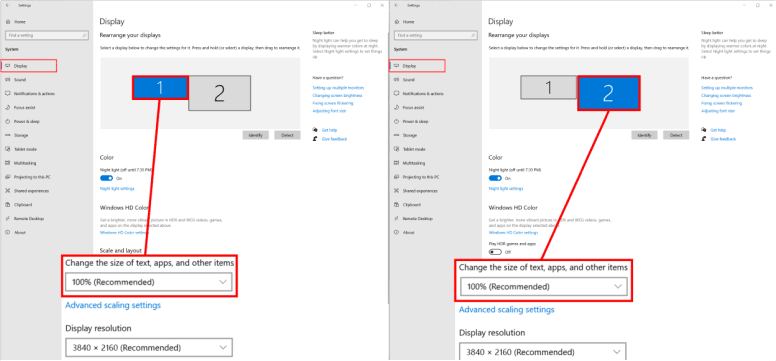
Note: Still having issues? Contact us.
The bet size is incorrect preflop
This is likely a "Chips are shown in BB inside the Client" issue or possibly a "Currency Format" issue. IntuitiveTables tries to auto-detect if chips are converted to big blinds on many sites. If this is not possible for a site, you must match the setting to what you have configured inside the poker client. Again, review the Site Setup guide for each site listed below that you play that requires these setup options.

Note: This setup step applies to PokerStars, 888, Chico, iPoker, CoinPoker and
SwCPoker.
For PartyPoker in MTT/SNG, preflop sizes will
only work if chips are converted to BB inside PartyPoker.
Bet size is incorrect postflop (or not working at all)
This is likely also a setup issue. Please review the Site Setup Guide for each site you play. On many sites, the second to last bet button will need to be configured to "Pot" inside the poker client.
Note: Followed all the steps and still having an issue? Contact support@intuitivetables.com or Join our Discord.
What sites are custom bet buttons available?
-
 PokerStars
PokerStars
-
 PartyPoker
PartyPoker
-
 WSOP/888
WSOP/888
-
 WPN
WPN
-
 Chico
Chico
-
 Winamax
Winamax
-
 iPoker
iPoker
-
 Ignition
Ignition
-
 CoinPoker
CoinPoker
-
 Revolution
Revolution
-
 SwCPoker
SwCPoker
-
 WPTGlobal
WPTGlobal
-
 HighStakes
HighStakes
Custom Bet Box
-
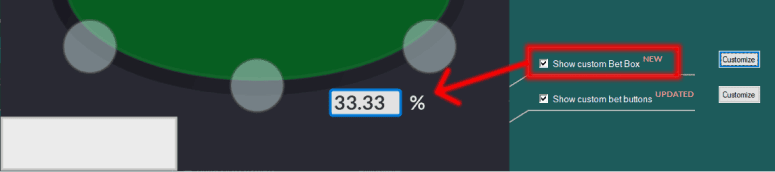
-
What is the Custom Bet Box overlay?
The custom bet box overlay has two modes: percentage mode and BB mode. In percentage mode, you can type a percent (like 33.33) directly into the bet box. In BB mode, the bet box overlay will always accept a size in big blinds. This is useful in BB mode when playing on Ignition/Bodog/Bovada with BB conversion enabled.
-
Auto-Focus
The custom bet box overlay can be auto-focused when the table is urgent, locked to be always focused, or accept only numpad keys. Alternatively, you can have the bet box remove focus after each action so you can use it only when you really need to.
Troubleshooting
My bet box doesn't show up on my turn
This could be a configuration issue. Please review the Site Setup Guide for each site you are having issues.
If you followed all the steps but the bet buttons/bet box still aren't appearing it could be a Windows Scale and Layout (high DPI) issue. Go to your display settings inside Windows and see if any of your monitors are on a Scale and Layout value other than 100%. If so, please view the DPI Scaling Guide.
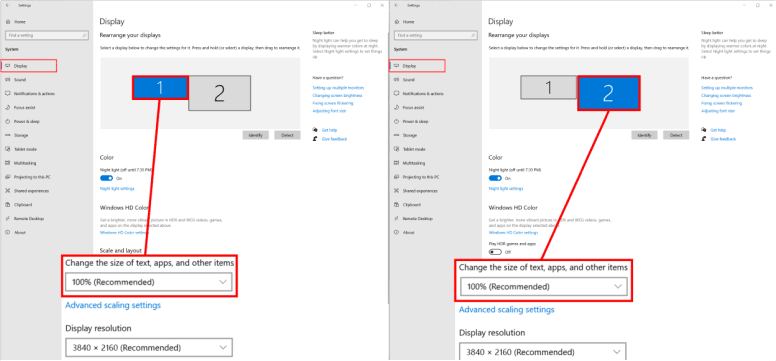
Note: Still having issues? Contact us.
The bet size is incorrect preflop
This is likely a "Chips are shown in BB inside the Client" issue or possibly a "Currency Format" issue. IntuitiveTables tries to auto-detect if chips are converted to big blinds on many sites. If this is not possible for a site, you must match the setting to what you have configured inside the poker client. Again, review the Site Setup guide for each site listed below that you play that requires these setup options.

Note: This setup step applies to PokerStars, 888, Chico, iPoker, CoinPoker and
SwCPoker.
On PartyPoker in MTT/SNG, preflop sizes will
only work if chips are converted to BB inside PartyPoker.
Bet size is incorrect postflop (or not working at all)
This is likely also a setup issue. Please review the Site Setup Guide for each site you play. On many sites, the second to last bet button will need to be configured to "Pot" inside the poker client.
Note: Followed all the steps and still having an issue? Contact support@intuitivetables.com or Join our Discord.
What sites is the custom bet box overlay available?
-
 PokerStars
PokerStars
-
 PartyPoker
PartyPoker
-
 WSOP/888
WSOP/888
-
 WPN
WPN
-
 Chico
Chico
-
 Winamax
Winamax
-
 iPoker
iPoker
-
 Ignition
Ignition
-
 CoinPoker
CoinPoker
-
 Revolution
Revolution
-
 SwCPoker
SwCPoker
-
 WPTGlobal
WPTGlobal
-
 HighStakes
HighStakes
Random Number Generator
-
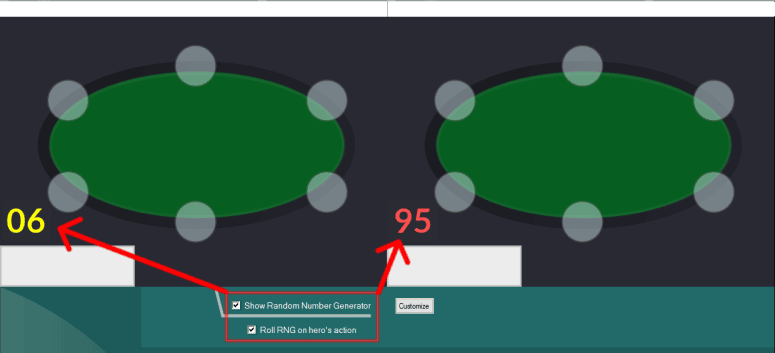
-
What is a Random Number Generator?
A random number generator (or RNG) will display a random number from 1-100. This can be used to help randomize your play at the table.
-
Roll RNG
The RNG can be rolled at the start of your turn automatically, by clicking the RNG manually, or by using the Random Number Generator hotkey found in the Table Hotkeys tab.
-
Customize
These values can now be color-coded in the "Customize" advanced area.
Troubleshooting
My RNG is not rolling on my turn
This could be a configuration issue. Please review the Site Setup Guide for each site you are having issues.
If you followed all the steps but the RNG is still not rolling on your turn it could be a Windows Scale and Layout (high DPI) issue. Go to your display settings inside Windows and see if any of your monitors are on a Scale and Layout value other than 100%. If so, please view the DPI Scaling Guide.
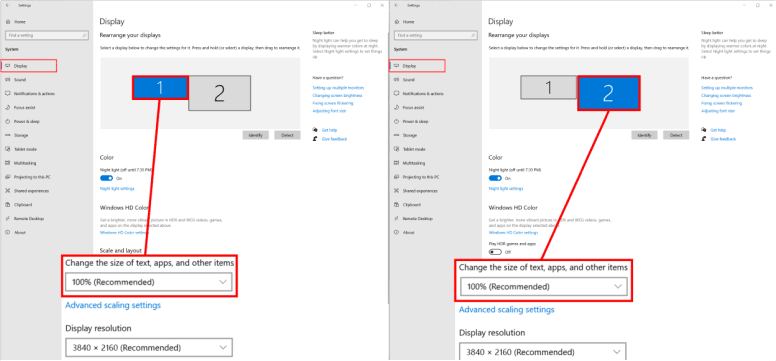
Note: Still having issues? Contact us.
My RNG won't show up on Chico or Global Poker
Unfortunately the RNG overlay is against these site's ToS.
Stack Count
-
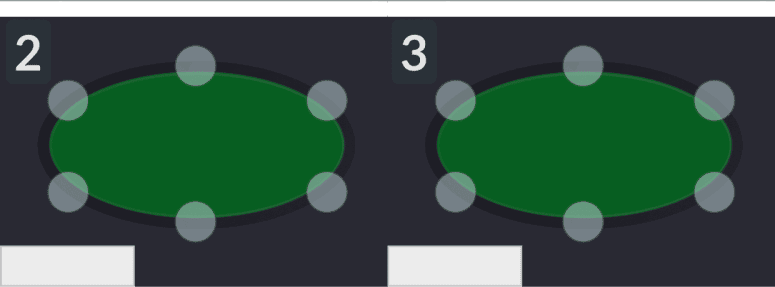
-
Show number of tables in a stack
Enable this overlay to see how many tables are found in each stack. This can be useful while playing stacked to keep track of how many tables occupy each individual slot.
Troubleshooting
The stack count overlay is not showing up
This overlay only appears when more than one table is found in a slot built by IntuitiveTables.
My tables aren't stacking
You can turn on stacking by enabling "Multi-Stack" in the Stack Setup tab (pictured below).
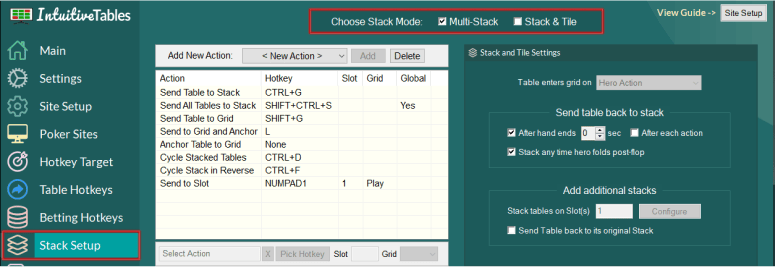
Hide Board
-
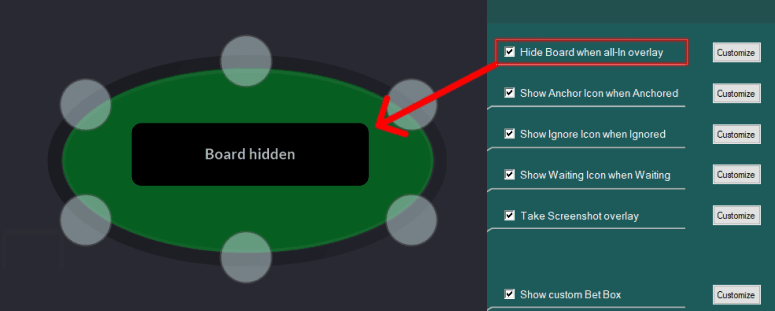
-
Hide Board when All-In overlay
With the "Hide board when all-in" overlay enabled, the board will be hidden whenever the hero goes all in. This can help reduce tilt and frustration while playing. The board will be hidden automatically on these sites:
-
 Ignition - Ignition, Bodog, Bovada
Ignition - Ignition, Bodog, Bovada
-
 Winamax - Winamax
Winamax - Winamax
-
 Pacific - 888, WSOP
Pacific - 888, WSOP
-
 Chico - BetOnline, TigerGaming, SportsBetting, Pokerdom, PokerBet
Chico - BetOnline, TigerGaming, SportsBetting, Pokerdom, PokerBet
Note: For all other sites, use the All-In and Hide Board hotkey in place of your All-In hotkey (see below).
-
-
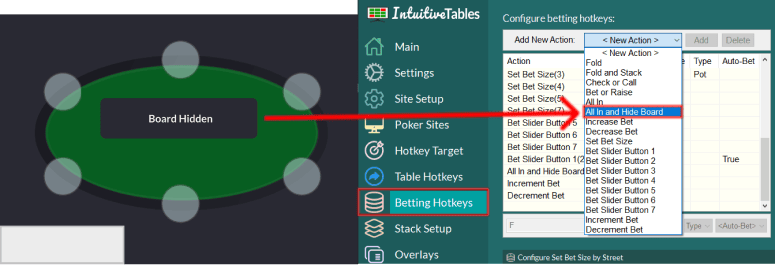
-
Hide Board when All-In hotkey
On many of the sites, IntuitiveTables can't detect when hero is all-in. To use this overlay for those sites you will need to add the "All In and Hide Board" hotkey in Betting Hotkeys. This hotkey will behave exactly the same as the "All-In" hotkey but also display an overlay to hide the board. This can be used in place of your "All-In" hotkey or you can use both actions by mapping them to different shortcuts.
-
End of hand
The overlay will be automatically removed at the end of the hand or at the start of next hero's action. If both of these scenarios fail to remove the overlay, it can also be removed via a left click. If this happens often, view Troubleshooting just below.
Troubleshooting
The hide board overlay is not showing up
This overlay only appears after using the "All-in and Hide Board" IntuitiveTables hotkey. This will not work if you go all-in by using the mouse or a hotkey from a different application.
The hide board overlay is not going away
The overlay should be removed automatically at the end of the hand or at the start of your next action. If neither of these things happen it may be a setup issue. Please review the Site Setup Guide and look for steps relating to Theme, Skin, or Client Bet Button configuration.
If your site is configured properly and you are still having issues it could be a DPI scaling issue. Please review the DPI Scaling Guide.
Note: Still having an issue with the overlay not getting automatically hidden? Please contact support@intuitivetables.com or Join our Discord.
The overlay does not cover the board
If the overlay position is not directly over the flop, use your mouse to right-click and drag it into position. The position will then be saved for that site. This may need to be done for each site you play.
The hotkey is not setting the bet to all-in
This is likely also a setup issue. Please review the Site Setup Guide for each site you play. On many sites, the last bet button will need to be configured to "Max" inside the poker client.
Note: Still having an issue with the all-in hotkey? Please contact support@intuitivetables.com or Join our Discord.
The hotkey doesn't work when facing an all-in
You can turn on the option "All-In Hotkey can call or raise all-In" which will allow the hotkey to work when facing an all-in. This will also display the Hide Board overlay if used in this situation.
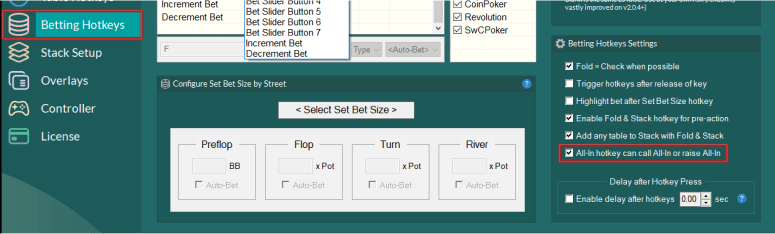
Anchored Overlay
-
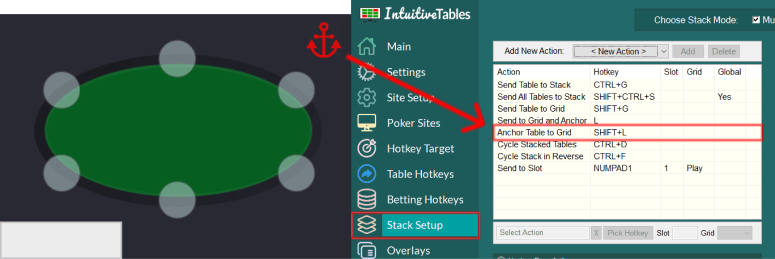
-
Anchor Table to Grid
This overlay will appear after the "Anchor Table to Grid" hotkey is used on a table.
-
What does anchored mean?
When a table is anchored in Stack and Tile mode, it will no longer be automatically sent back to the stack. In Multi-Stack or Grid mode, anchoring a table will prevent it from being sorted or used in auto-replace.
Troubleshooting
How do I get the anchor to go away?
To remove the anchor, you can use the "Anchor Table to Grid" hotkey again on the table. To never show this overlay when a table is anchored you can disable "Show Anchor Icon when Anchored" in the Overlays tab.
Ignored Overlay
-
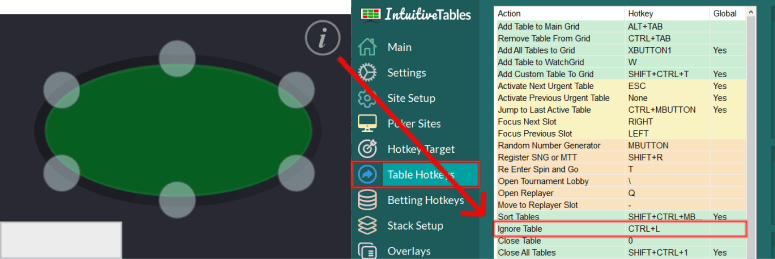
-
Ignore Table
This overlay will appear after the "Ignore Table" hotkey is used on a table.
-
What does ignored mean?
Once a table is Ignored, it will be removed from the grid and no longer treated as a poker table. It cannot be dragged into any slots and no overlays (except the Ignored icon) will appear on the table.
Troubleshooting
How do I remove the Ignored icon?
To no longer ignore a table, you can use the "Ignore Table" hotkey again on the table. To never show this overlay when a table is Ignored you can disable "Show Ignored Icon when Ignored" in the Overlays tab.
Waiting Overlay
-
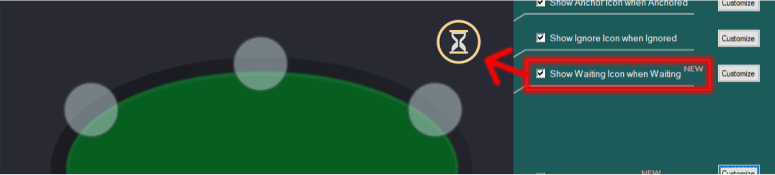
-
What does "Waiting" mean?
A table is considered to be "Waiting" when it is placed into a Waiting Slot. This is a place to hold tables until they first become urgent. Once urgent, the table will automatically be moved to the first open Playgrid slot.
-
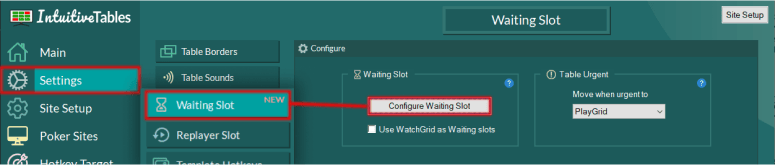
-
Waiting Slot
Configure the size and position of the Waiting slot here. You may set rules to exclude specific tables from the Waiting Slot. Once configured, set "New Table Location" to "Waiting Slot" in the main tab to begin using this slot.
Troubleshooting
How do I move a table to the Waiting Slot?
To have new tables automatically start in the Waiting Slot, head to the Main tab and set "New Table Location" to "Waiting Slot".
Note: If you already have tables open before starting IntuitiveTables, these tables will not automatically be sent to the Waiting Slot. You can drag and drop them into the Waiting Slot manually, or use the "Add table to Waiting Slot" table hotkey.
The table won't move when urgent
This could be a configuration issue. Please review the Site Setup Guide for each site you are having issues.
If you followed all the steps but the table won't move when urgent it could be a Windows Scale and Layout (high DPI) issue. Go to your display settings inside Windows and see if any of your monitors are on a Scale and Layout value other than 100%. If so, please view the DPI Scaling Guide.
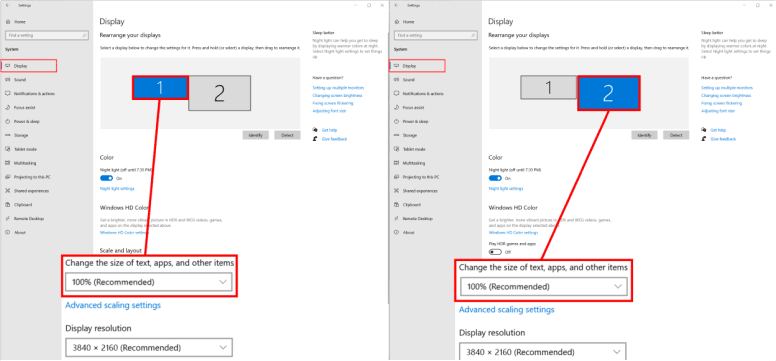
Note: Still having issues? Contact us.
The table won't enter the Waiting Slot
Urgent tables (tables requiring immediate action) won't be allowed in the Waiting Slot. It's also possible you enabled filters for which tables should enter the waiting slot. Contact support for help.
Screenshot Overlay
-

-
Take Screenshot
Want to capture the current moment at the table and save it for later? Simply enable our screenshot overlay and click on it when you want to take the screenshot.
Troubleshooting
Can I change the folder where the screenshots are saved?
Yes! Click customize and here you can choose which folder to save the screenshots and whether or not you want the folder to appear after a screenshot is taken.
Can I capture only the table and not my HUD or overlays?
Yes! This is an available option in the customize area for the screenshot overlay.
Can I use a hotkey to trigger the take screenshot overlay?
The "Take Screenshot" hotkey can be found in the table hotkeys tab.
Action History
-
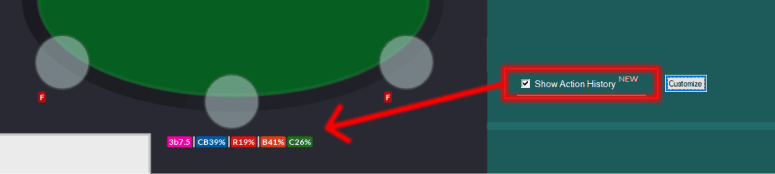
-
Action Texts
See the history of actions and sizings each player used throughout the hand. This can be useful when multi-tabling if you forget what happened during the hand.
-
Divider lines
The divider lines represent: Preflop actions | Flop actions | Turn actions | River actions. Alternatively, each street's action can shown on a separate line.
-
Customization Options
All action texts can be modified and color coded. Sizes can be displayed as a percentage of the pot, in BB/chips, or removed completely. Percent and BB symbols can also be removed.
Troubleshooting
The overlay isn't appearing.
It's possible you need to initialize (or reinitialize) your Ignition/Bodog/Bovada or Winamax client. This is a required step any time your poker client updates, or IntuitiveTables updates and you are prompted to initialize. Follow Step #1 in the Ignition Setup guide or the Winamax Setup guide.
The action history overlay location isn't updating on all tables.
All seat-based overlays will automatically be updated and saved for all tables with the same player count on each site separately. For example, at 6-max if you move hero's Action History, it will only update this position on other 6-max tables on the same site.
The action history is showing the wrong size or action.
Please use the Report Hand overlay during a hand whenever you see an incorrect action or sizing and send the diagnostics files to support.
The action history shows on the wrong seat.
First make sure your seat is centered to the bottom middle on all tables. This can usually be configured
directly in the poker client as the "Preferred Seat".
It's also possible the positions have been dragged to the wrong seats. To reset the locations
of this overlay, click "Customize" then choose the site to reset and hit "Reset Position".
Otherwise, Please use the Report Hand overlay during a hand whenever you see an incorrect position
and send the diagnostics files to support.
Player Positions
-
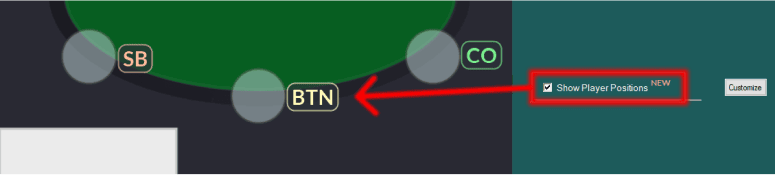
-
Positions Overlay
This overlay can show you the position of each player dealt in that hand. This can be useful to help determine each player's position faster while playing.
-
Customization Options
All position texts can be modified and color coded. For example you can change "BTN" to "BU" or change the text color to red. A set of sample colors can be used as a starting point.
Troubleshooting
The overlay isn't appearing.
It's possible you need to initialize (or reinitialize) your Ignition/Bodog/Bovada or Winamax client. This is a required step any time your poker client updates, or IntuitiveTables updates and you are prompted to initialize. Follow Step #1 in the Ignition Setup guide or the Winamax Setup guide.
The position overlay's location isn't updating on all tables.
All seat-based overlays will automatically be updated and saved for all tables with the same player count on each site separately. For example, at 6-max if you move hero's player position, it will only update this location on other 6-max tables on the same site.
The seat positions are incorrect.
First make sure your seat is centered to the bottom middle on all tables. This can usually be configured
directly in the poker client as the "Preferred Seat".
It's also possible the positions have been dragged to the wrong seats. To reset the locations
of this overlay, click "Customize" then choose the site to reset and hit "Reset Position".
Otherwise, please use the Report Hand overlay
during a hand whenever you see an incorrect position and send the diagnostics files to support.
Utilities
-
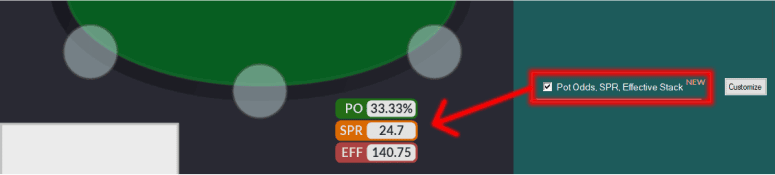
-
Pot Odds
Pot Odds can be shown in a percentage (33.33%) or a ratio (2:1). You can also click on the value to toggle between the two options.
-
SPR
Stack to Pot Ratio will always be based on the Effective Stack and is calculated to be (Effective Stack / Pot Size).
-
Effective Stack
The Effective Stack is based on the maximum hero can lose in any given spot.
Troubleshooting
The overlay isn't appearing.
It's possible you need to initialize (or reinitialize) your Ignition/Bodog/Bovada or Winamax client. This is a required step any time your poker client updates, or IntuitiveTables updates and you are prompted to initialize. Follow Step #1 in the Ignition Setup guide or the Winamax Setup guide.
The SPR, Pot Odds, or Effective Stack is incorrect.
Please use the Report Hand overlay during a hand whenever you see an incorrect value and send the diagnostics files to support.
Players in Hand
-
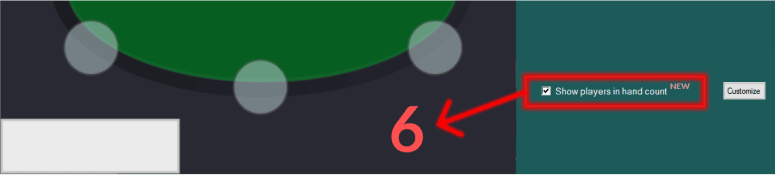
-
Player Count
This overlay is very useful to see how many players are still remaining in the hand. Whenever a player folds, this number will go down. This can help boost awareness in multi-way pots.
-
Customization
Make this overlay larger and color coded in order to be more aware when there are extra players in the hand that you may have missed.
Troubleshooting
The overlay isn't appearing.
It's possible you need to initialize (or reinitialize) your Ignition/Bodog/Bovada or Winamax client. This is a required step any time your poker client updates, or IntuitiveTables updates and you are prompted to initialize. Follow Step #1 in the Ignition Setup guide or the Winamax Setup guide.
Tournament Stats
-
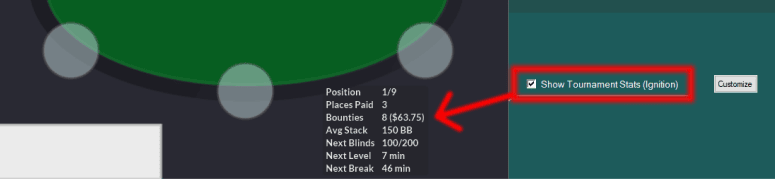
-
Tournament Stats
This overlay collects all the data from inside the Ignition/Bodog/Bovada side-bar about the tournament and displays it directly on the table.
-
Available Stats
- Current Position
- Places Paid
- Bounties Collected
- Average Stack
- Next Blinds
- Next Level
- Next Break
Troubleshooting
The tournament stats data is incorrect.
Sometimes Ignition reports this data incorrectly such as average stack in a Sit & Go. This is a known Ignition/Bodog/Bovada bug so please report it to the site directly.
How do I show time in seconds?
In the "Customize" area for this overlay, you can enable "Show time in seconds".
Report Hand
-
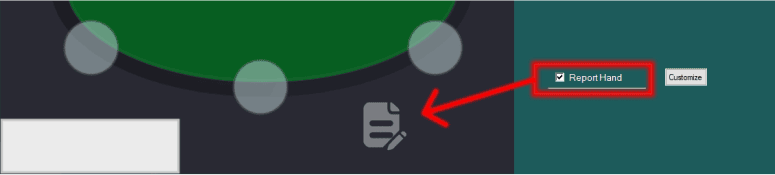
-
Diagnostics
This overlay is used to send important diagnostics to IntuitiveTables support. To learn more see the Report Hand Guide.
-
When should I report a hand?
If the Action History, Positions, or Utilities overlay is showing incorrect values, or a Set Bet Size or Custom Bet Button/Box sets an incorrect bet size, you should use the Report Hand overlay and contact support.
Troubleshooting
How do I remove the Report Hand icon?
To remove the icon, you can disable the "Report Hand" overlay in the Advanced Overlays section of the Overlays tab.
Customizing Overlays
-
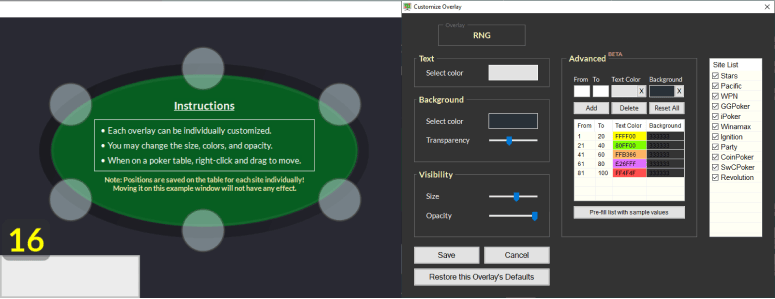
-
Text
Change the text color on the selected overlay by clicking on the large colored square in this area.
-
Background
Background color can also be changed on many overlays as well as the transparency of the background itself. Lower the transparency to the minimum to see only the text of the overlay.
-
Visibility
Use the sliders in the Visibility area to adjust the size or overall opacity of the selected overlay. This size is always relative to the actual table the overlay is attached.
-
Advanced
This area will show any extra options relating to the overlay. For example, in the photo above the RNG can be color coded based on number ranges.
Troubleshooting
I can't move the overlay
To move an overlay, when focus is on a poker table simply right-click and drag it to a new location. It will update and save automatically for each site individually.
The mouse jumps off the table when I try to move the overlay
This can happen if you have multiple monitors and the scale and layout setting doesn't match for each connected monitor. You can either try to be very careful to not touch the overlay to the edges of the table when dragging or view the Multi-Monitor section of the DPI Scaling Guide for a solution.
The overlay position is not getting saved
If you are trying to move the overlay on the example overlay window (pictured above) the position will not be saved. Instead, try moving the overlay with a right-click and drag on the poker table itself when the overlay appears.
Note: The position will be saved and automatically updated for each site individually. For example, if we move the RNG on PokerStars it will only affect the position on PokerStars tables.
Note: Have any questions regarding the Overlays guide? Ask in Discord or contact support@intuitivetables.com.
Ready to get started?
The free two week trial includes access to all available features. No credit card is required.