Focused Table Border
It is highly suggested to enable the focused table border when playing with the game controller on more than one table. This way you will know which table is focused and receiving hotkeys.
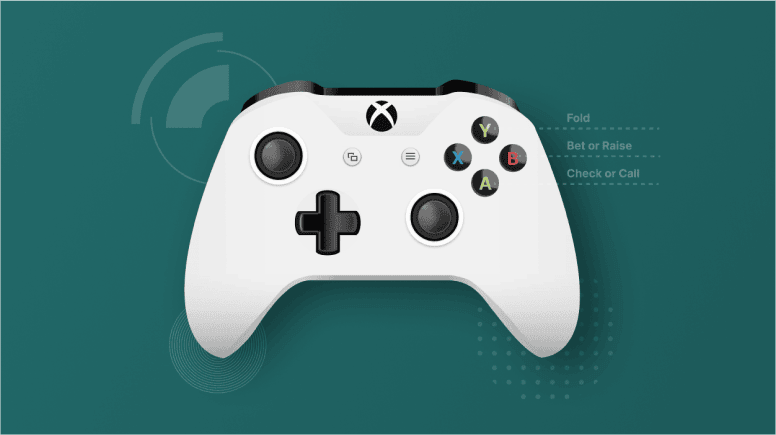
Playing poker with a game controller allows you to sit back and relax during your online sessions. With IntuitiveTables, you can configure each button on the game controller to perform specific actions on the table, such as raise or fold. You can even move and simulate mouse clicks right from the controller!
IntuitiveTables can automatically focus each table for you. You can also configure the controller to rumble whenever it's your turn to act on a table. This makes multi-tabling with a controller a breeze.
Note: Only official XBox game controllers are supported. For PlayStation controllers you can use the free software DS4Windows convert your PlayStation controller to an XBox controller inside Windows.
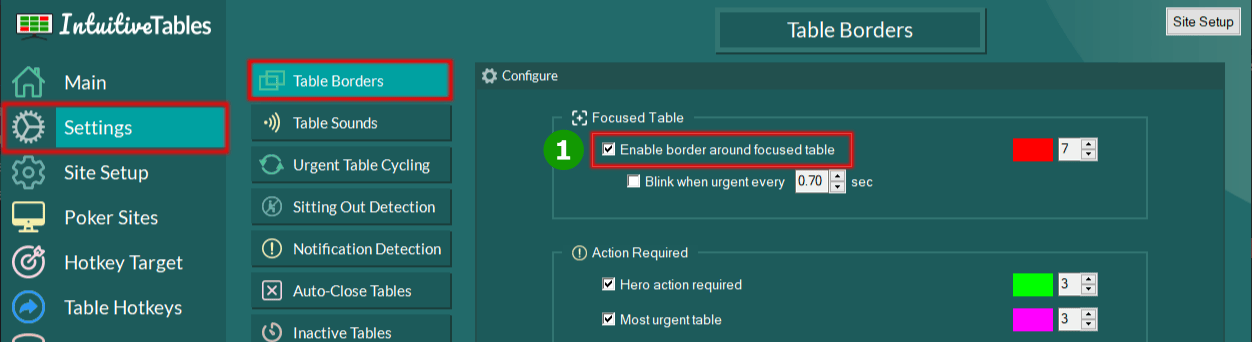
1
It is highly suggested to enable the focused table border when playing with the game controller on more than one table. This way you will know which table is focused and receiving hotkeys.
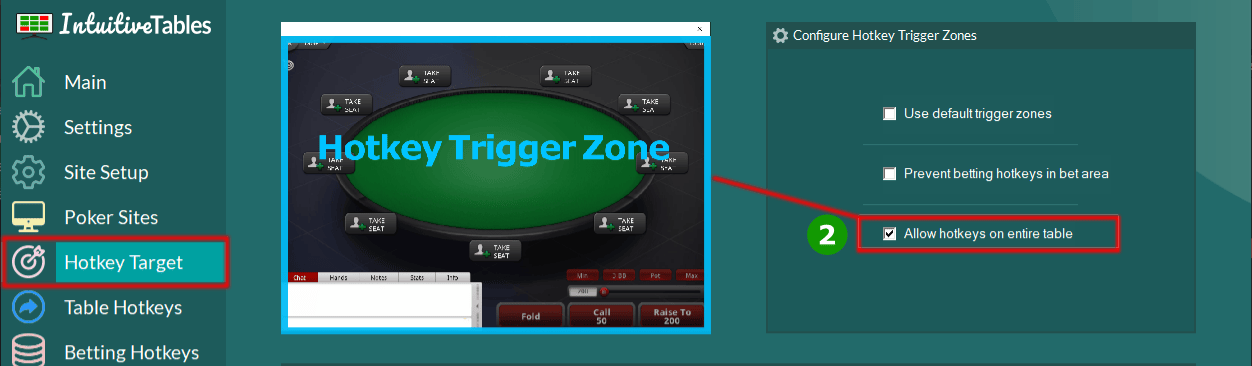
2
It is suggested to use the third option "Allow hotkeys on entire table" so that the mouse can be positioned anywhere on your screen and not block any hotkeys.
Note: This setup is recommended for SNG/MTT/Spins since it quickly can regain focus whenever a new table arrives and steals focus. Also if the table under the mouse has been closed and the desktop is under the mouse, table cycling will resume. This is not possible in any other setup.
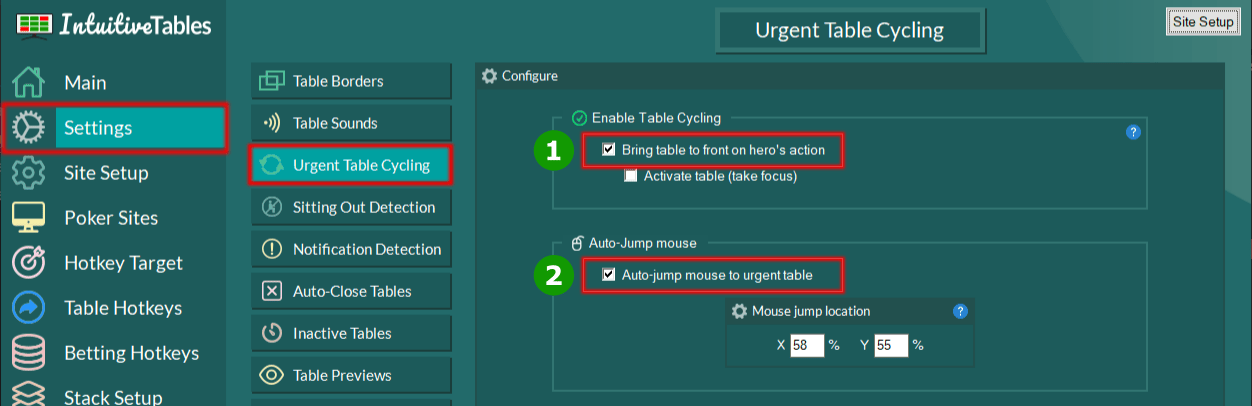
1
If you aren't stacking tables you will need to enable Urgent Table Cycling here. If stacking is enabled then this feature is on by default.
2
This will automatically move the mouse to the next table needing action. The mouse will also jump whenever the table under the mouse is moved or a new table is focused with a hotkey.

3
Make sure this setting is enabled in the Main Settings area. The importance of this setting is that even if new tables are loaded and focus is stolen, you will immediately regain focus. It is also very helpful to allow the active table border to immediately update when the focus switches.
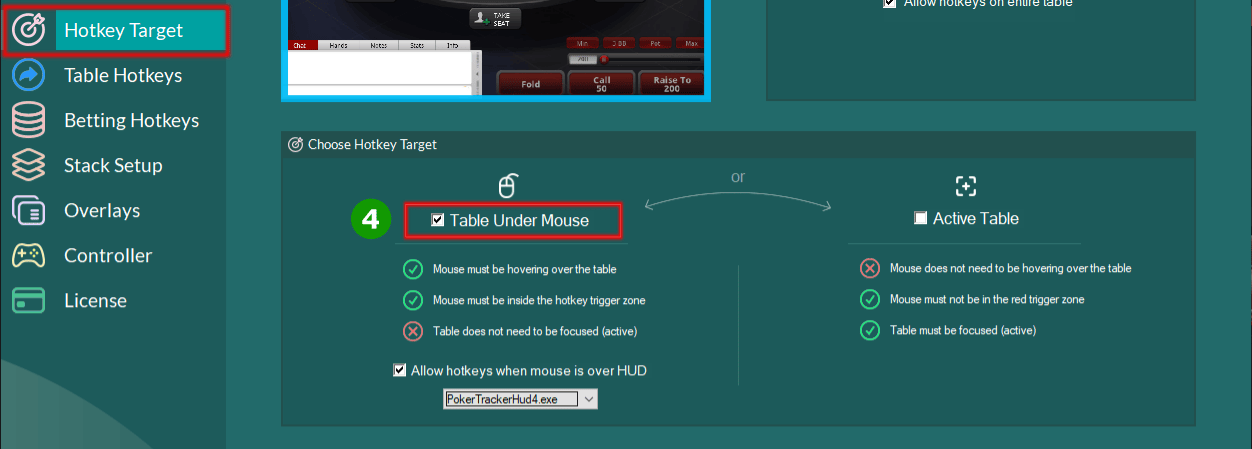
4
Since the mouse is moving to the table requiring action select "Table Under Mouse" as hotkey target. This also allows hotkeys to always be sent to the desired table even if a new table has loaded at the same moment as the hotkey.
Note: This setup may be used if you don't want your mouse to jump tables like in Configuration 1. This is a useful setup for cash game players where tables aren't constantly opening and closing.
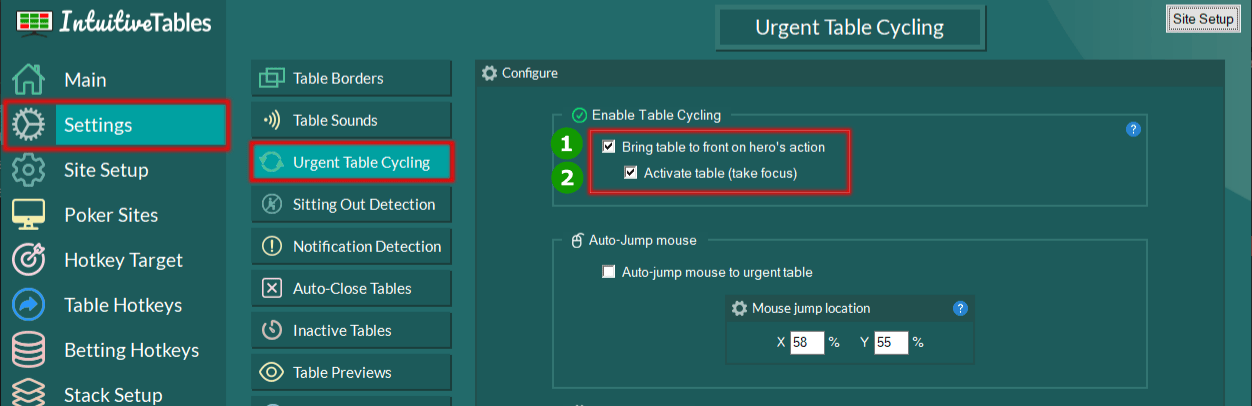
1
If you aren't stacking tables you will need to enable Urgent Table Cycling here. If stacking is enabled then this feature is on by default.
2
Since manual table switching can be hard with a controller, enable these two settings above to let IntuitiveTables switch tables for you. This will automatically bring you to the most urgent table.
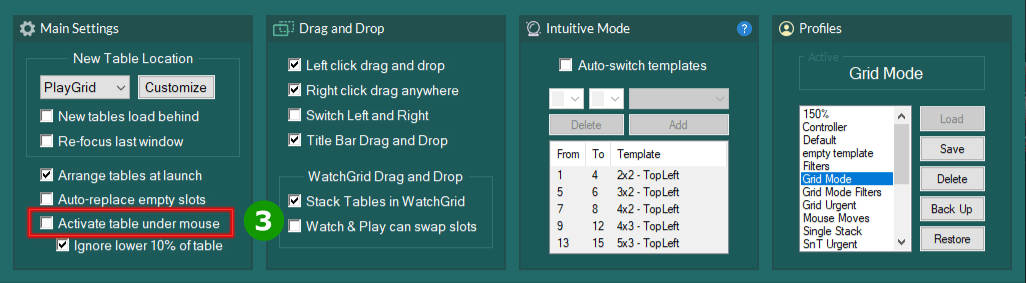
3
It's important to disable "Activate table under mouse" in this setup, otherwise focus may keep jumping back to a table if it's located directly under the mouse.
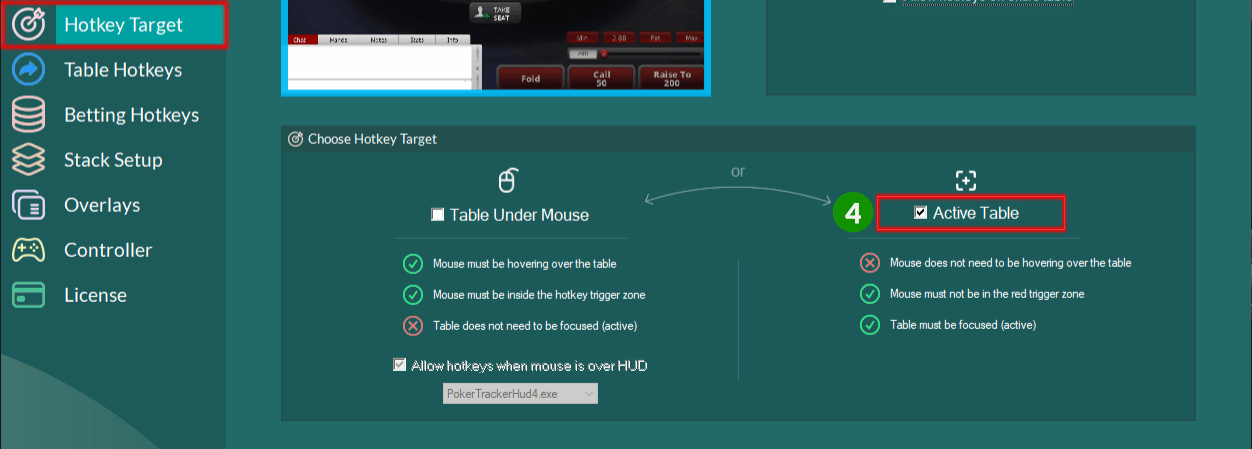
4
With hotkey target "Active Table" you now will no longer need to worry about where the mouse is when using controller hotkeys. Instead, the focused table will receieve the hotkeys.
Only officially supported Windows game controllers are supported. XBox controllers will work with no additional setup. For Playstation controllers you will need to run the free software DS4Windows to convert your PS controller to be read as an XBox controller.
First try setting a hotkey using a normal keybind (not a game controller button) in the hotkey area for that action. If it is still not working you may need to view the Site Setup Guide. It's also possible that feature for the site you are testing is unavailable. If you are still having problems please contact support.
This file is included in the newest Direct-X Runtimes. Grab the latest Direct-X download from Windows https://www.microsoft.com/en-us/download/details.aspx?id=35. Once this is updated try restarting IntuitiveTables.
Note: Have any questions regarding the Game Controller guide? Ask in Discord or contact support@intuitivetables.com.
The free two week trial includes access to all available features. No credit card is required.